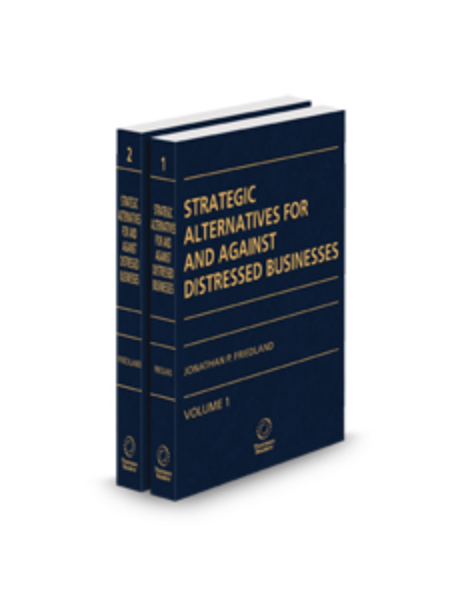How to Apply for, Receive and Use a Google Ads Grant
What is a Google Ads Grant?
Google Ad Grants’ goal is to show your message to people interested in your nonprofit to increase your impact on the world. How do they work exactly? We will get into the details of applying, receiving, and using the grants below, but first, let’s look at what you get. Nonprofits that are awarded a grant receive up to $10,000 a month in Google search ads. The ads are only available on Google and you are responsible for managing them yourself. Google will not manage them for you. It is as if you were buying the ad time, but it is gifted in this case. These are available to organizations with a valid nonprofit charity status [501(c)(3)] in the United States. They must also maintain the required certifications (we will explore this below) and must have a functioning website that provides adequate detail on the nonprofit and their work. Organizations that are ineligible for ad grants are governmental entities, hospitals/medical groups, schools, childcare centers, or academic institutions (for grant programming for educational institutions see here).
As for maintaining the ads, we will dive into that in the respective section. Now, let’s take a look at how you apply for a Google Ads Grant
How to apply for a Google Ads Grant
Confirm you meet and understand the requirements to be eligible for a Google Ad Grant.
Get validated by TechSoup.
TechSoup is an awesome nonprofit organization that partners with Google in order to facilitate the delivery of their tech to organizations doing great work all over the world. For the purpose of Google Ad Grants, TechSoup verifies nonprofits to ensure that applicants are legally registered and active nonprofit organizations. Here is what you need to do to get verified and receive your validation token:
Start at the TechSoup registration page.
Select your organization’s country and language preferences.
Now, select “New Member,” read and agree to the Terms and Conditions, and fill out any necessary information.
Keep in mind that it can take up to thirty days for validation and TechSoup may reach out for additional documentation.
Once validated, log in and you can access your validation token that will look something along the lines of ###x###@YourOrgName. Record this, it is essential for the grant application process.
3. Sign up for Google for Nonprofits: Do not move on to the next step until you are approved for the Google for Nonprofits program.
Here’s how to get signed up for Google for Nonprofits:
Start at Google for Nonprofits. Registering here (using your validation token) will allow you to apply for an ad grant and receive other perks exclusive to nonprofits, including:
Nonprofit Youtube features including a donate button and annotations that link to your site.
Free access to Google’s office suite apps with your domain (Gmail, Google Drive, Google Docs, etc.)
Listing access to One Today (Google’s fundraising app).
You will need your tax-ID number and TechSoup validation token.
Agree with the statement on non-discrimination.
Input your validation token.
Fill out your contact information and organization information. Agree to be contacted by Google.
Submit and wait! It should be approved in just a few days.
4. Apply: Once you have been accepted as a Google nonprofit, you are ready to apply. The application process starts with creating a Google Ads account. Follow these steps very closely (especially #4).
This step has quite a few steps within it so bear with us:
Start here.
Fill out your billing country and time zone accurately.
Select USD even if your organization uses something else.
DO NOT enter any credit card information (even if it asks). If you enter payment information, it will, by default, create a paid account. This will disqualify the account from grants and you will have to start over. This is the most common mistake made by nonprofits applying for ad grants.
Complete and submit the pre-qualification survey. It will not take you long and gives Google a better idea of your goals and will improve your experience.
Take the Google Ad Grant training. It involves a quick 5-minute video and a quiz. Make sure you pay attention! You have to pass to be approved, and understanding the grant process is important to get the best out of your experience.
Submit pre-qualification review. To submit the information in the previous steps for grant consideration, go to your Google for Nonprofits account. Under “Google Ad Grants,” select “activate” and use your customer ID (found in the top, right corner of your account and hopefully recorded earlier as we recommended). Answer the question about “How did you hear about Google Ad Grants?” and submit by clicking “Enroll.”
Set up your first campaign. You should year back about pre-qualification in five days, and now, you can begin setting up your first campaign. Google provides a step-by-step walkthrough for beginners and an activation guide for experts. Use whichever applies to your skill level to get set up.
Now you wait! Google will usually take ten days to respond to your application. Be sure to keep an eye on your email.
How to Accept and Maintain a Google Ads Grant
It is not every day that you accept a Google Ads Grant, so it is important to understand how to accept and get set up for it. The ad credits last for an entire year, but it is important to begin using them as soon as you are ready. Here is a quick overview of how to take the step from applying to using the grant.
There are a few rules and restrictions that are important to be aware of before planning your ad campaign and getting started using your grant.
First, the daily budget for Google ads must be set at $329.
Also, your keywords cannot exceed a CPC (cost per click) of $2.00.
Although Google has many partners, the grant ads can only appear on Google.
Log in and make a change to the account every two months at the minimum.
The most important “rule” to remember is that what you do not use, you lose. Unless you use the full $10,000, you will lose the excess ad funds at the end of the month. We will take a look at how to maximize funds in the next section.
Now that we have covered the major rules to be aware of we will need to cover the Ad Grant Guidelines. These were updated in 2018 and aside from mistakenly inputting payment info when applying, not following these guidelines closely is the primary mistake made by grant recipients. When violated, your account is temporarily suspended, pending full deactivation, so read and check these guidelines closely. Here are the guidelines:
No Single-word Keywords Permitted
Google Ad Grants has a policy that single-word keywords are not allowed although there are exceptions. Your brand name and its keywords, medical conditions, and other cases can be deemed an exception. To restrict the use of any other single-word keywords by accident you can use a filter. Let’s take a look at how to add a filter:
Go to your Google Ads account.
Under the page menu, select “campaigns.” Now look for the filter bar above the statistics table and select “campaign status” and “all enabled.”
Under the page menu, select “ad groups.” Then, on the filter bar above the statistics table, click “keyword status” and “all enabled.”
Now, click the filter button (looks like a funnel) above the statistics table and choose “keyword text” from the list of options and click, “does not contain.” In the text box make a space (spacebar once), and click “apply” to see a list of single-word keywords.
Finally, select all (unselect your brand keyword if applicable or any other exceptions), click “edit,” and “pause.”
No Overly Generic Keywords Permitted
Yes, these restrictions may seem to be getting annoyingly particular, but we will explain briefly. If organizations are allowed to target generic keywords, the wide reach would allow organizations to use ad grants to target vast swaths of searches that are not directly linked to visitor interest in their site. Single keywords that are exempt such as homelessness or volunteer are important to the nonprofit industry and often do not interfere with the for-profit industry’s keywords. With that in mind, this rule forces organizations to use keywords that specifically indicate the intent of searchers. Keywords with a strong Click Through Rate (CTR) and an above-average landing page experience should be used to avoid generic keywords.
No Keywords With a Quality Score of 1 or 2 Permitted
These keywords must be paused or removed from your ad campaign during the grant process. Because quality scores change periodically, you will want to check on your quality score on a regular basis. Additionally, you can set up an automatic filter to pause keywords that fall below the permitted quality threshold.
How to check a quality score
Go to your Google Ads account.
Choose your date range in the top corner.
Select “keywords” in the page menu.
Select the columns icon (looks like a tri-fold brochure) above the statistics table and select “modify columns” from the drop-down menu.
Select “quality score” in the modify columns menu, and select “apply” to add the quality score to your keywords table (if marked with a “-” then these are exempt).
How to automatically pause keywords with a quality score of 1 or 2
Click “keywords” in the page menu to reach the keywords page, and click on the three dots.
Choose “create an automated rule.”
Under the “type of rule” choose “pause keywords.”
Under the “apply to keywords” option, choose “all enabled keywords.”
Choose “quality score” as the “condition” and then make the threshold less than three ( <3 ). Be sure to unselect keywords with the exempt symbol ( “-” ).
Set the frequency to “daily,” data to “same day,” and finally, the time at 11:00 p.m.
You may choose to receive email updates (name this rule for easier recognition when they arrive in your inbox) and choose “save rule” to finish.
Must Maintain a 5% Click-Through Rate (CTR) Each Month
Follow these steps to avoid deactivation or to recover your account after temporary deactivation (before Google fully deactivates your account). If you fail to maintain 5% a CTR for two months in a row, then your account is eligible for temporary deactivation pending full deactivation. Here is how to correct your CTR:
Set the time period on the date range to the last seven days (if your account is deactivated, set it to the last seven days of activity).
Under the page menu (left sidebar), select “campaigns.” On the filter bar above the statistics table, choose “campaign status” and “all enabled.”
Now, from the page menu, choose “ad groups.” On the filter bar above the statistics table, choose “ad group status” and “all enabled.”
Then, from the page menu, choose “keywords.” On the filter bar above the statistics table, choose “keyword status” and “all enabled.”
Make the order top impressions down by choosing the column header “Impr.” above the statistics table.
Pause all keywords with high impressions (Impr. column) and low Click-Through Rates (CTR column). Click the checkbox next to the keyword, then click “edit,” then “pause.” By pausing these keywords, the overall average CTR will increase.
Do this until the total CTR (“total: filtered keywords” on the statistics table) is at the least, 5%.
If you are taking these steps because your account is already deactivated, fill out this form after fixing all violations of the Ad Grants guidelines to request reactivation.
Must Have Valid Conversion Tracking
Now for the last complex and lengthy rule explanation. To qualify for having valid and accurate conversion tracking in place, you must report at least 1 conversion per month. You also have to be careful not to have a suspiciously high conversion rate because this will be investigated as well. This is shown in the “conv. rate” column. A few important notes: if you have a high conversion rate, you will need to show that it is accurate, showing relevant conversions. If your total conversions are coming close to your total number of clicks this is a red flag that your conversion tracking is poorly calibrated. Let’s take a look at two important methods of troubleshooting your conversion tracking setup:
You have not recorded one conversion for the month
Make a goal in google analytics and import it into Google ads or create a new conversion tracker in Google Ads.
Use Goole Ads’ troubleshooting tool in your conversion tracking.
Use Google Analytics goal troubleshooter.
Your conversion rate is incredibly high
Change your settings to “count one” rather than “count every” conversion.
Increase the restrictiveness of what qualifies as a conversion:
Don’t place a destination goal conversion tracker on high traffic, unimportant pages. Use a destination goal on a page that is visited after a visitor takes action (thank you for donating page or thank you for signing up to volunteer page). This makes it a meaningful conversion.
Increase the amount of time necessary for a conversion under a duration goal.
Increase the minimum number of pages/screens necessary for a conversion under a pages/screens per session goal. Obviously, one page equalling a conversion will mean that every ad click is a conversion. Not a great performance indicator.
Account Structure Requirements:
Must have at least 2 ads per ad group
These ads should lead to relevant landing pages. Set the ad rotation to “optimize.” By choosing optimize, your ads will be optimized for each individual auction with signals like keyword, search term, device, location, and more. Auctions happen each time a Google search is performed. The auction decides which ads will appear for that search and their order. Every eligible ad goes into the auction. Make sure yours are optimized to win the auctions at the right times.
Must have at least 2 ad groups per campaign
Create two ad groups that each have relevant and related keywords. These keywords should align with the two ads mentioned above and the landing pages that viewers click to. A good strategy is to use your Search Terms and other keyword research to find out which multi-word keywords have good click-through rates (CTR) and use these.
Must have at least 2 sitelink ad extensions
Sitelinks give the searcher more opportunities to click your ad and be taken to your landing pages. You will want to select your most important pages and add these at sitelinks. For example, a fundraising page would be an important and likely selection for a nonprofit.
Must respond to the program survey
All grant recipients must complete an annual program survey. The survey can be found in the inboxes of any Google Ad Grant email addresses linked to your account. Fill it out!
Now, you have accepted your grant and know what you must do to keep it. Let’s take a look at optimizing that $10,000 past just checking the boxes on requirements.
How to Use a Google Ads Grant
If you receive a grant, you want to make sure you squeeze out every last drop. Spending $10,000 that you are getting for free sounds easy right? Unfortunately, rules and restrictions make it a challenging achievement. Use these strategies and insights to maximize the amount you use every month because once the month is over, it is gone forever.
The first step to using your grant is to choose an owner to lead your account. This lead is responsible for maintaining and report on the account as well as log in on a regular basis. Google recommends every two weeks but once a week is better if your schedule allows. More time and frequency will be needed directly after first receiving the grant, but once your ad campaigns are well established, spending an hour a week will be enough to maintain a strong account. Once your lead is established and the sign-in schedule is set up, it is time to create your ads. The best practice is to plan then build rather than try to build the ads as you think. Consider what brings visitors to your site. What question or need are they seeking out that your site would answer? Use this high-level thinking to direct you toward the keywords that will attract the right audience. Get creative with the keywords to fit within the Google Ad Grants guidelines.
Now, organize these keywords into categories and each category will have a landing page associated with it. The landing page is the place that visitors will be brought to when they click on your ads, so all of the ad groups you create within a campaign will have the same landing page. With keyword categories paired with landing pages, you have a high-level start to finish plan. You can begin to make sure the landing pages are optimized for ad clickers to land there. Ensure they have a clear keyword focus and a call to action (donate, volunteer, join, etc.). We will expand on this strategy further below. With your landing pages ready to go, make your ads! Track your success with Google Analytics to understand what keywords or campaigns are successful and build off what you are doing right.
Strategies for using the full Google Ad Grant
1. Plan. Plan. Plan.
There are a lot of guidelines and a lot of moving parts in the Google Ad Grants system. Without a plan, mistakes can easily happen. In order to maximize the grant and spend every last bit each month, mistakes must be kept to a minimum. Create a plan that covers everything from keyword research, signing in, hours spent logged in, performance research, reviewing your successes/failures, ensuring you are within the guidelines and anything else you believe your nonprofit must plan for to ensure every box is checked with your ad campaign.
2. Focus on user experience
While the grant money is the point of focus for many organizations, the audience it reaches is interested in where the ads take them. If the landing pages on your website are poorly constructed for user experience, your conversion rate will suffer and your ad campaign could be paused. Furthermore, you will lose the visitors before they take meaningful action. Users are clicking on your ad because they saw it, and it made them expect something on the landing page. If your user experience is awful, their expectations will be let down and they will bounce. Make sure your website is optimized for easy navigation, clarity, and that it answers relevant questions related to the keywords in the ad.
3. Use more than one ad per group
So this one may not seem like a strategy because it is required, but it has a strategic purpose. When you only run one ad, you only get one set of data. You cannot compare the success of one ad against another if you only have one ad group. With two ad groups, you can test two different strategies (messaging styles for example). Use this to compare successes/failures and narrow down the best ads.
4. Be specific
Again this one is something that Google enforces, but it is also a strategy that works in your favor. While Google does not allow generic keywords, you also want to avoid them. There are a lot more small nonprofits out there than massive ones with huge budgets for marketing. Don’t try to compete for keywords you cannot win. For example, using the keyword “book” is going to make it hard to find success as opposed to a using specific book title at your keyword. Barnes and Noble or Amazon top the SERP for book, but if you are the author of a specific book with your own website, you have a better opportunity to rank for the long-tail keywords related to that book. Even with the ad grant money, don’t try to battle with well-established sites over highly competitive keywords. Stick to what you know and attract your core audience to build your authority. The more specific you are (within reason) the better chance you have of reaching your intended audience.
5. Review, update, and adjust
Building off of #3, reviewing the data you have is key to maximizing the success of your campaigns. Google Analytics will give you loads of actionable data with which to refine your approach to ad creation and scheduling. Many, dynamic factors affect how you should place certain ad campaigns such as time and place, seasonal changes, user activity by time of day, or high search volume by time of day. Google Analytics will tell you high user activity periods during the day under the “when do your users visit” header on your home page. Furthermore, look underneath the “where are your visitors” header and click “location overview” then interact with the map to see specifically where your visitors are coming from. Using this information, you can time your ads to run at high volume hours in the most appropriate time zone for your audience. Use this data and more to refine your ads.
The Bottom Line
This opportunity is incredible. It shows the positive forces at work in our community, people dedicated to helping nonprofits succeed. It may be a stressful task to use the ad grants, but remember that it is a positive experience. Regardless of the challenge, a free $10,000 a month in advertising revenue is significant and well worth the small investment of time and manpower to apply for a grant. Furthermore, a small investment in help to make sure you maximize the grant money is a smart first move because of the complexity of the process (especially early on).
Need help developing your marketing strategy? Whether it is using Google Ad Grants or making the most of your marketing budget, our experience directing nonprofits includes successful marketing campaigns that supported capital campaigns, membership programs, and increased visitor numbers. Learn how we can help you today.